Do you need to modify a PDF file but don’t know a quick way of doing it? Tried PDF editor free versions and not getting the results you’re looking for? First of all, you should know that you don’t always have to use Photoshop, PowerPoint or Word to modify a PDF file. A PDF file can be modified quickly and easily using PDF editor software like Expert PDF. Its comprehensive revision module allows you to modify a PDF file in just a few minutes. Download PDF editor software that’s ready to go!
Easily add text and edit PDF documents by clicking on the Edit tab in the navigation bar. Then select the Type Text button and click where you want to add the text content.
Change the formatting of your text by modifying the font colour and size, the text wrapping and the alignment of the spacing in text editing mode.
You can also cut, copy, paste, delete and move text to where you want it in your PDF.
To add images to your PDF, click on Insert Image on the Edit tab and select the image you want to insert.
Use Expert PDF to create hyperlinks to selected locations in the same working document or in other documents. You can also insert links and website URLs by clicking on Link on the Edit tab.
Add, delete and edit custom watermarks under or on top of existing document content as a fixed element.
Watermarks ensure that unauthorised people cannot or and share your PDF files.
In the Edit module, click on Watermark to add a simple or custom watermark.
Use watermarks on sensitive pages and create a “CONFIDENTIAL” watermark.
If you’re animating or presenting a PDF, it can be useful to attach different types of files to it or even customise it. To do this, you can use the drawing tool to add geometric shapes, curves, illustrations, etc.
Stamps are also a good way of showing the status of a document or adding a graphic mark to customise your PDF file.
There are several different tools you can use to annotate a PDF document. Our Expert PDF editor has features that allow you to add notes and highlight or underline text to comment on the pages of your document. You can also remove certain elements using the built-in corrector.
To annotate your documents, head straight to the Comment tab.
Add predefined stamps from the stamp library or customise these stamps with an image you previously created in the Comment module. Expert PDF also allows you to use dynamic stamps to automatically show the date and time of your graphic mark on a PDF document.
Add lines, shapes (e.g. arrows, rectangles, ovals, clouds, explosions) or pencil drawings to make your documents easier to read and understand.
If your PDF file contains multiple pages, it’s useful to be able to organise it correctly to make it clearer. To do this, our Expert PDF editor for PC gives you the option of adding different headers and footers. It also allows you to index your documents using Bates numbering.
Organise your PDF files to your liking using the various features to move, delete, extract, crop, rotate and copy your pages. In the Page module, click on the Insert button to add blank pages or pages from other PDF files to complete your documents.
Add page numbers, headers, footers, watermarks and other text to all the pages in a document or to multiple documents at once in the Batch module. You can also freely customise the background of your PDF pages.
Many users worry about losing their personal or business files, or having them stolen. No need to panic: it’s very easy to secure a PDF file. You just need to add a password or digital signature to prevent anyone from accessing your legal or administrative documents, or your invoices. This security works for all types of document, and sets Expert PDF apart from standard PDF editor free download options.
Protect your PDF files with a password and set permission levels to prevent unwanted users from viewing your documents.
Permanently remove confidential information from your PDF documents. Use the redaction feature on the Secure tab to find and hide a document’s sensitive data.
Expert PDF software with its user-friendly interface makes it easy for you to convert an unlimited number of Word, Excel, PowerPoint, JPG, PNG, IMAGE, HTML, RTF, CSV, TIFF, BMP and other documents into high-quality PDF files in just a few clicks, without losing or altering the original formatting.
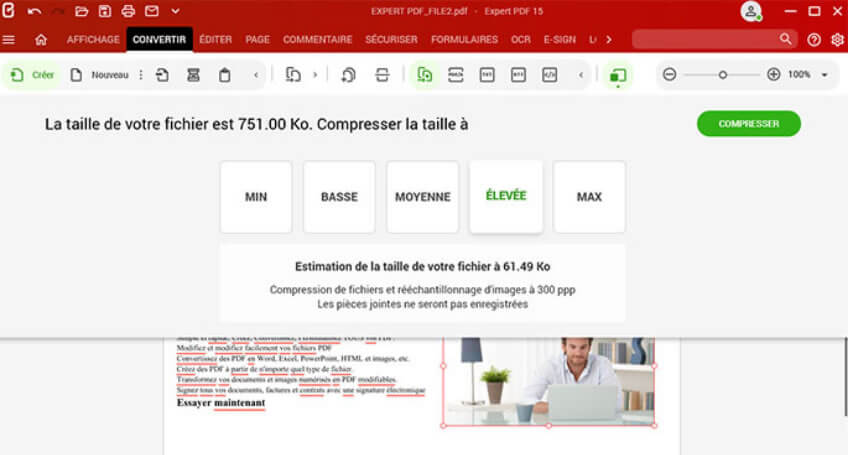
Is your PDF file complete and you want to reduce its size by compressing it so you can email it, for example? Expert PDF software makes this easy with a tool that has been specifically designed to compress both audiovisual files and text. This means the final file size will be smaller and have less MB.
To compress a PDF file, click on the Convert tab and select the Compress button. The interface will offer you five different options so you can modify the size of the file to suit your needs.
No more signing your documents by hand! Whether you’re at the office or working from home, save time by switching to an electronic signature for your contracts, invoices and other important documents. With our new module, you can now ask your recipients to sign your business documents digitally via the software interface, without them needing to have the Expert PDF Business software.You can also track the status of your e-signature requests in real time. Download PDF editor software that goes the extra mile.
Expert PDF software comes with a game-changing feature that goes beyond standard free PDF editor solutions. Its optical character recognition or OCR module allows you to convert different types of elements. So PDF files and digital photos can be converted into text files like .docx, .odt and .txt. You can then search for words in these editable files and make changes.
Free software to edit PDF files can only take you so far. Whether you’re a business, an association or a freelancer, our Expert PDF editor software is the solution you need to increase your productivity.
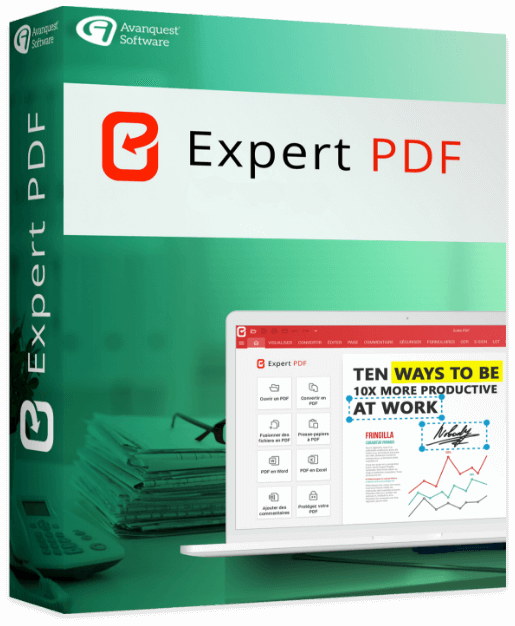
512 MB of RAM (1024 MB Recommended)
Intel Pentium® IV 1.6 GHz Processor
900MB of free disk space
Windows 7, Windows 7 64-bit, Windows 7 32-bit,
Windows 8, Windows 10, Windows 11.