Convert PDF files from or to the following formats: WORD, EXCEL, POWERPOINT, HTML, PDF/A, TEXTE, PNG, TIFF, GIF, IMAGE, BMP etc.
Output files that are easy to edit and that display correctly on your PC.
Convert BATCHES of multiple PDF files in one operation to make you even faster and more efficient. Automate PDF conversion with EXPERT PDF.
Combine multiple PDF files into a single file and reorganise your protected pages.
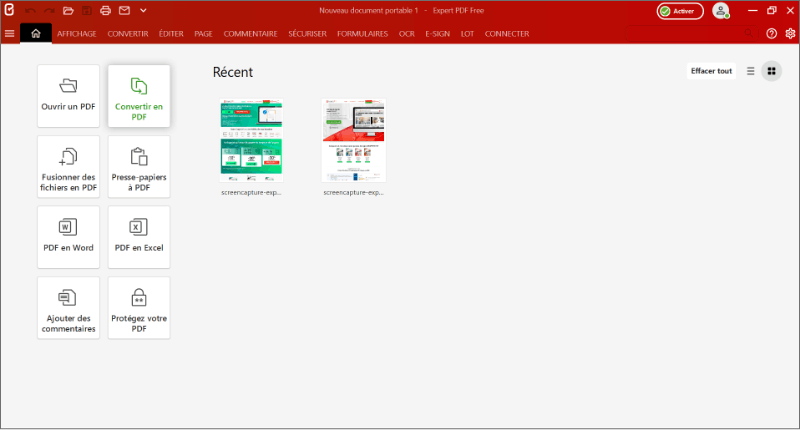
EXPERT PDF allows you to create files in the universal PDF file from more than 20 different file formats. The menu is integrated directly in Microsoft Word, Excel, PowerPoint or other format so that you can create PDF files quickly and easily with a single click.
Convert paper documents, invoices, contracts into editable PDFs directly on your computer by scanning your documents.
The OCR function (Optical Character Recognition) makes it an easy task to transform paper documents, scans and scanned PDFs into editable PDF files.
The OCR editor automatically detects the text and images and makes them editable while still retaining the original formatting.
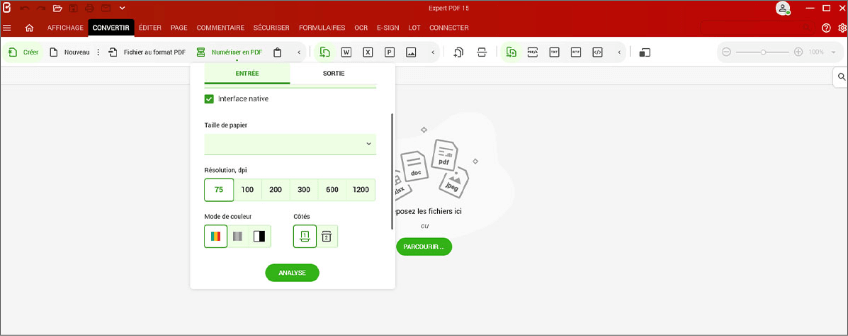
Are you a Private individual with little experience of using PDF files, or a Business or Self-employed person who needs to process invoices, create editable forms, protect sensitive data or handle other official documents? Are you a Company that handles and transfers PDF files on a daily basis? Do you need to sign contracts or invoices with an electronic signature, or to archive documents, or even to hide elements in PDFs before sending them? EXPERT PDF is the expert solution for processing PDF work documents on PC and MAC.
Its intuitive, easy-to-use interface simplifies the management of your work documents, the batch processing of files for archiving, the protection of sensitive data and also offers many other functions that are useful for your everyday work.



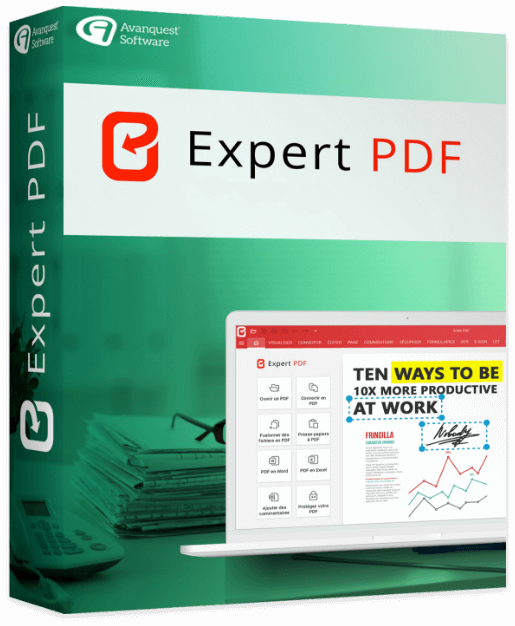
Convert from PDF to WORD, EXCEL, JPG and HTML format
Convert from WORD, EXCEL, JPG and HTML, IMAGE format to PDF
When you install EXPERT PDF, a special print module is installed automatically. You can convert your documents from Word, Excel, Power Point, Outlook.
512 MB of RAM (1024 MB Recommended)
Intel Pentium® IV 1.6 GHz Processor
900MB of free disk space
Windows 7, Windows 7 64-bit, Windows 7 32-bit,
Windows 8, Windows 10, Windows 11.